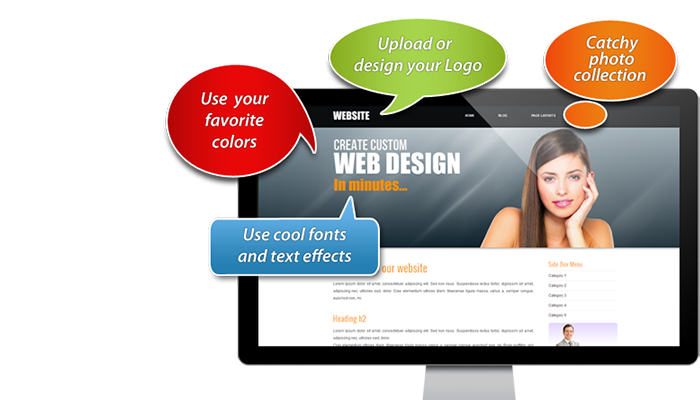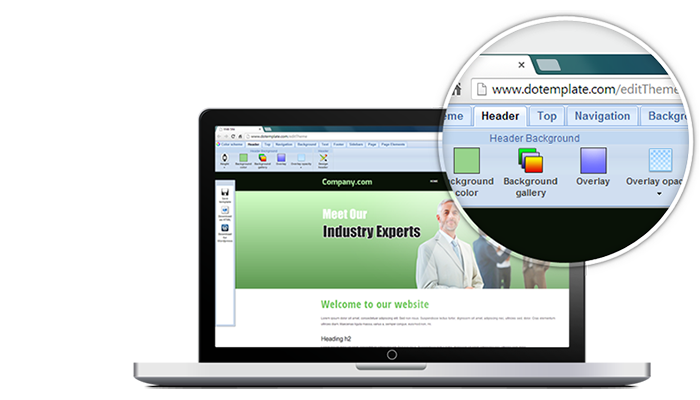Create a new post
To add content to your WordPress website, you can either create a Page or a Post. In this tutorial, we will show you how you can create a post on your WordPress website and how to associate the featured image to the post.
Create a new post
From WordPress Dashboard, click “Add New” under Posts menu. Add New Post page should be shown as follow.
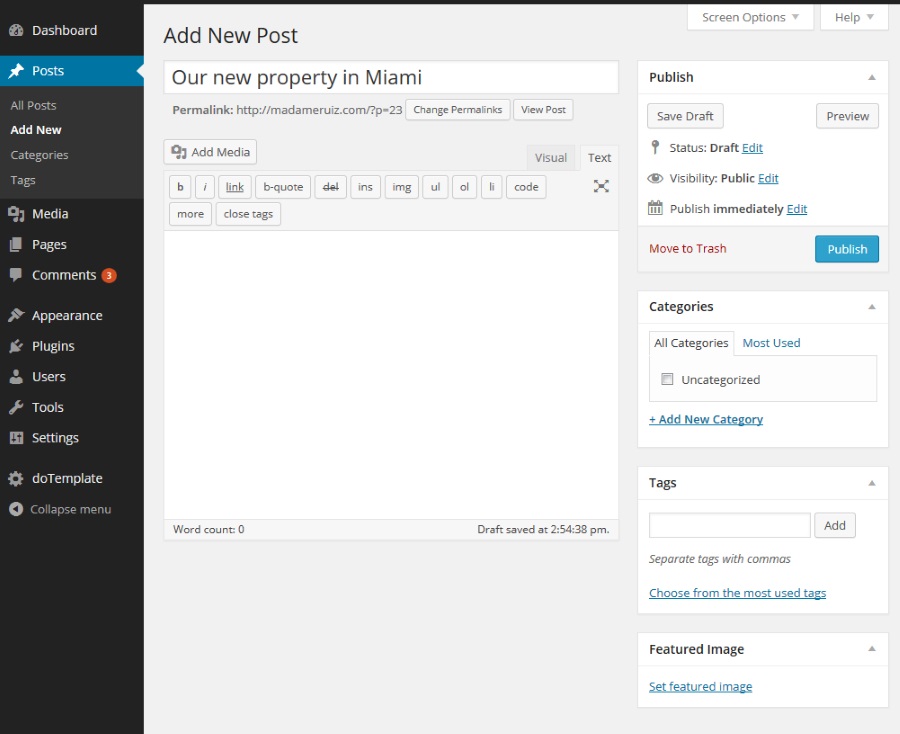
Create a new post
Edit your post content
Name your post accordingly and add the related content. If you have a photo that you’d like to put in your post, click “Set Featured Image” under the Featured Image” section. The featured image will be set according to Post Layout settings in doTemplate menu (image on top, image left or image right). In this example, the Post layout is set to “Image right”, therefore, the image will appear on the right of the post.

New post edition and its featured image
Categories and Tags
You might want to associate your post to a category. Each post in WordPress is filed under one or more Categories. This helps in navigation and allows posts to be grouped with others of similar content.
Every post in WordPress can be filed under one or more Tags. This aids in navigation and allows posts and to be grouped with others of similar content. Unlike Categories, Tags have no hierarchy so there is no Parent Child relationship like that of Categories. But like Categories, Tag names must be unique. More information about Tags.
Preview your post and publish it
Click “Preview” button to preview your post. Modify the content of the post until you’re happy with it. Once your post is ready, click “Publish” button to publish your post. If you the post is not ready to be published, you can save draft to work on the content later. Here is our first Post.

Our new post
Recommended Further readings
You might also like to check out the following tutorials.
WordPress related tutorials
Customize doTemplate web template with Online Template Builder
Apply doTemplate WordPress theme in 6 steps
Remove a comment box from a WordPress page or post
Create a new page
Create responsive columns in a Page or a Post